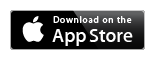| |  |
Road Tripper
| 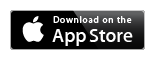
| Map your road trip whether it is a driving trip, city walking tour, sales route, or delivery route! Perfect for travelers, salespeople, trucking companies, and couriers.
Now with the new 3D Google Maps
|
| |
| |
Map your road trip whether it is a driving trip or a city walking tour! Add points for the places you wish to visit. Do it all at once or take your time and think about it, as your map is automatically saved for future reference.
Hold your finger on a location to add a point. A pin will appear.
Tap the pin to see details.
Tap the label to modify the details or the pin, or to set the route type for getting to that point.
Tap the pin again to start moving the point. The pin will zoom. To complete the move, hold your finger on the new location.

Options can be configured in the Settings menu:
- Displaying distances in: Kilometers, Miles
- Map Type: Standard, Satellite, Hybrid, Terrain
- Show Directions to enable or disable the display of turn-by-turn directions in the Points List and in Print and Email options
- Show Traffic
- Show Labels beside each marker
- Show Lists - not hide lists when the device is in landscape orientation

The point details contain:
- One pin customizable with meaningful colors and symbols to indicate, for example, the type of place: restaurant, hotel, museum.... Tap the pin to change the icon or to add symbols.
- Arrival and date and time. Tap on the corresponding calendar to change them.
- Route Type for the segment ending in this point
- Name
- Notes, where you can enter important information regarding the place
- Address, initially loaded with the information from the map location, can be edited
The toolbar buttons:
- Preferences for chaging marker themes
- Show directions between the point and the current location in Maps app
- See the details for points added from Contacts
- Open Safari app if a web link is included in the description
- Copy point to Clipboard
- Delete point

Tap Edit to change the order of points by moving the markers up or down in the list.

In the search box, type an address or a point of interest like: hotel, restaurant, pizza.
Pins will be dropped for the search results.
Tap a pin to see the details.
Tap the details to add it as a point on your map.

A suggested street route* can be shown by choosing one of the top 4 route types from the menu.
For direct routes, select direct .
To hide the routes, select No Route.
Furthermore, the actual movement can be traced**.
*The display of the street route is provided using the Google Directions API service and therefore subject to certain limitations set by the service provider.
**Route tracking requires the active use of the onboard radio hardware and may consume a significant amount of power. Continued use of GPS running in the background can dramatically decrease battery life.

The FULL VERSION enables users to create and save multiple maps, each with unlimited number of points.
The Maps button displays the list of maps with their names and the number of points. The "see details" button brings up the Points list.
Touch a map to switch to it.
| | 
The main toolbar contains:
- Maps or Points button for showing the corresponding lists.
- Settings button for setting up your preferences
- Search bar where you can type a location or a POI (Point of Interest) like restaurant, hotel ...
- Add points menu
- Route options menu
- Actions options menu for sharing maps
- Info button for showing the info screen
Beneath the toolbar are 4 buttons:
- Zoom In
- Zoom Out
- Current Location
- Compass
and to the right, the name of the map and its details.

Tap the pin to see the main details:
- Order
- Name
- Route type, estimated distance and travel time are displayed for "By car", "Walking", "Cycling" route segments
- Total estimated distance and travel time for the route to this point
- Description
- Address
Tap the label to modify the details or the pin, or to set the route type for getting to that point.
Tap the pin again to start moving the point. The pin will zoom. To complete the move, hold your finger on the new location.

The Points button displays the list of locations placed on the map. The list contains the main pin, the name of the point, the distances for the segment and for the route, and the standard "see details" button. Tap this button to see and/or edit the point details.
Tap a location in the Points list to center the map on that point.

Turn-by-turn Google Directions for "by car", "cycling" or "walking" routes are displayed in the Points list.
Show Directions option can be configured in the Settings menu to enable or disable the display of turn-by-turn directions in the Points List

Points can be added by holding your finger on the desired location, from search results, or by using the + menu.
- Add point from Current Location: a point will be added over the blue dot
- Add point from Contacts: tap on the address. A pin will be dropped on the map. Tap on the pin dropped to the location; a label will appear; tap on the +; a point will be added.
- Add point from Clipboard option appears only if a point was copied.

The ACTION menu contains:
- Print for printing the list of points.
- Email for emailing the list of points.
- Share* - in the FULL VERSION - for emailing a copy of the map that can be opened directly from the MAIL app into Road Tripper
- GPX KML CSV* - in the FULL VERSION - for emailing the map as standard files
- Duplicate - in the FULL VERSION - a copy of the map is created.
- Clear to delete all the points from the map
*1 PRO Credit is required for this feature. FULL version users automatically receive 1 PRO Credit per day, per device. Additional PRO Credits can be purchased by device, in packages of 10.

| |
|